Vacation messages tell others that you are away. A common vacation message may sound like: "I have received your e-mail message but I am away on vacation until June 21. I will respond to it then." Vacation messages are used in conjunction with already existing e-mail accounts.
To create a vacation message, first access the "E-Mail Manager" from the control panel. Then, click the "Vacation Messages" link and then the "Set Vacation Message" button. 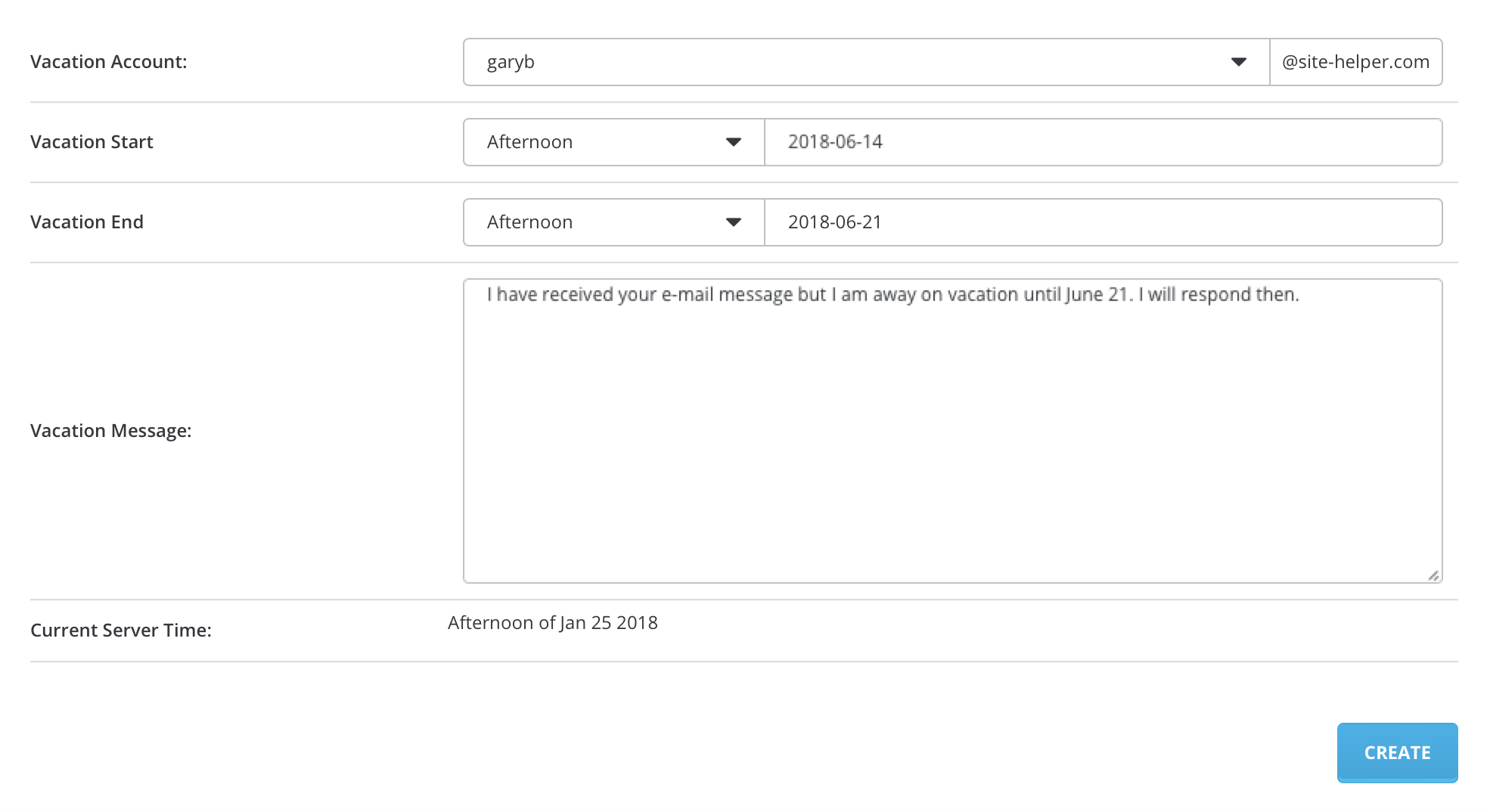
First, select the account you want to add a vacation message to. Second, select when the vacation message will take effect and when it will stop taking effect. Third, enter the vacation message. Fourth, click the "Create" button.

