Note: "Catch-all" feature is disabled to user by default. If it's disabled, ask us to enable it.
When The server receives e-mail to addresses that don't exist, it has to do something with those messages. The control panel gives you three options:
- The server deletes the message and notifies the sender that the address doesn't exist.
- The server deletes the message without notifying the sender.
- The server forwards the message to a valid e-mail address.
To choose between these options, first access the "Advanced Features" from the control panel. Then, click the "Catch-All E-Mail" link. You will see something like this: 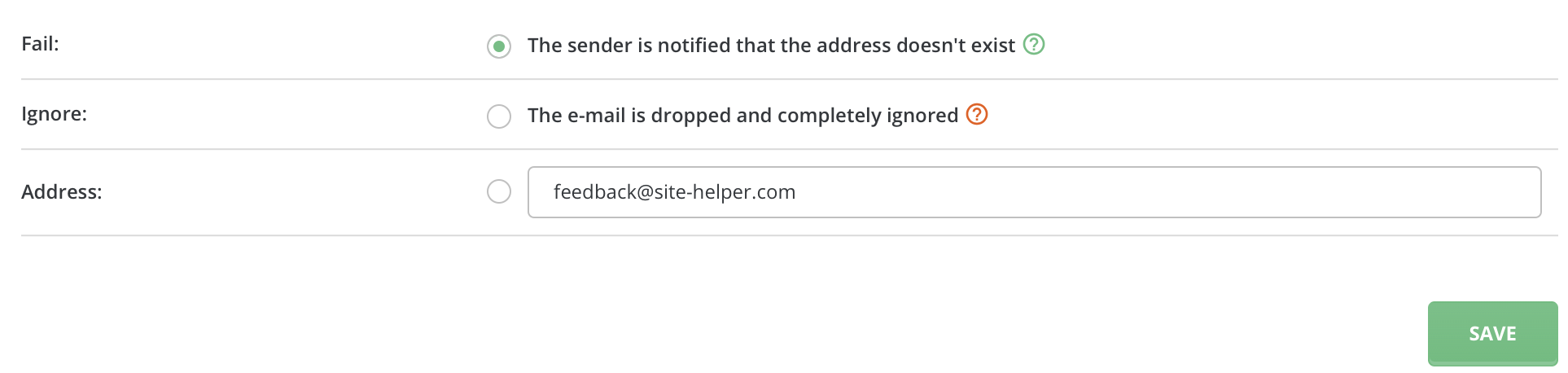
Choose the desired option and click "Save."
Note: Do NOT choose "Ignore:" option unless you know what you are doing. Abusing "Ignore:" option can slow down your server.

