Creating a backup is very simple:
- Place a check in the checkbox next to the items you wish to back up (see above section).
- Click the "Create Backup" button.
At the bottom of the screen, you will see that your backup is being created. You can exit or do anything you want freely now, once backup is created, you will receive a message, which will confirm it.

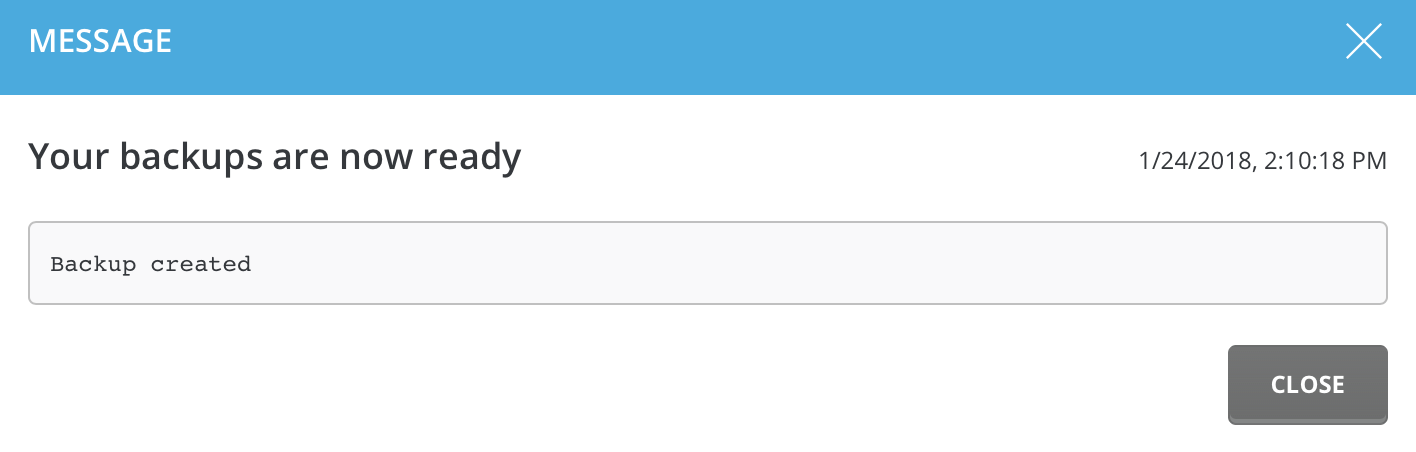
Additional Information
The backup file takes the form of:
[backup]-[Month]-[Day]-[Year]-[Backup Number].
If you created several backups on the same day, they would look like:
- backup-Jan-24.2018-1.tar.gz
- backup-Jan-24.2018-2.tar.gz
- backup-Jan-24.2018-3.tar.gz
This feature prevents you from accidentally overwriting a backup file.

