To create FTP accounts, sign into the control panel and then click on the "Account Manager" icon, followed by the "FTP Management" link.
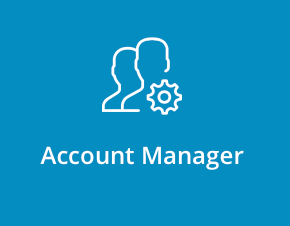
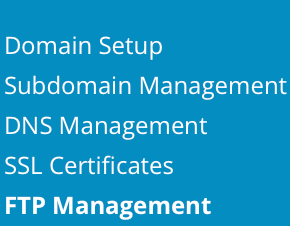
You will see a list of current FTP accounts that looks something like this:

Click the "Create FTP account" link. You will see a screen that looks like:
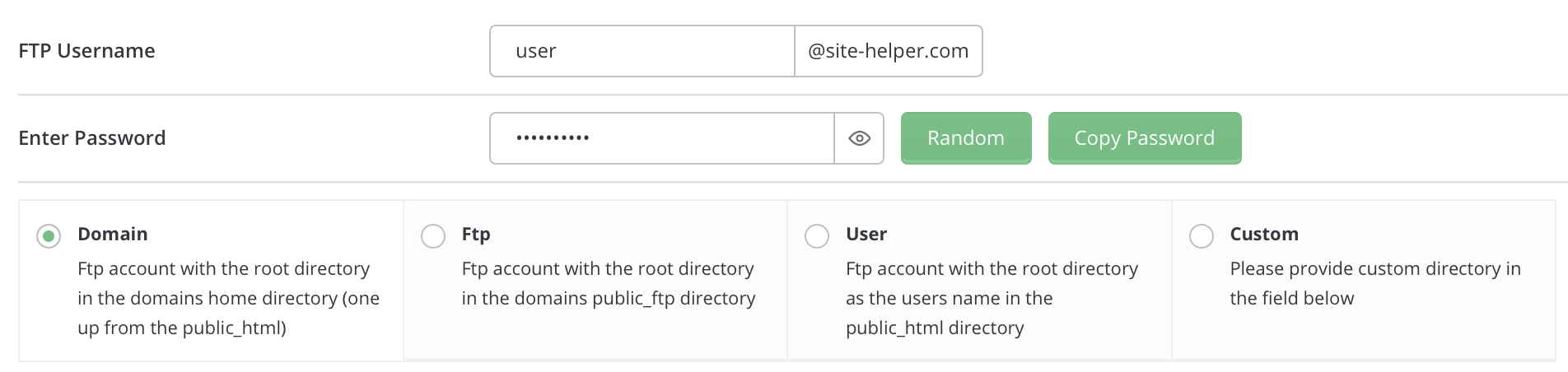
1. Choose an FTP username (e.g. "Gary")
2. Create a password
3. Select the level of FTP account access
- Domain: Access to various directories (public_html, private_html, mail, domains, backup)
- FTP: Only access to public_ftp directory
- User: Access to public_html/username/ directory only (e.g. public_html/gary/)
4. Click "Create" button to create the FTP account
5. You will get a notification from the control panel that the account has been created successfully, and you will be redirected to FTP accounts page
6. If your domain uses a shared IP address, your FTP username will have "@yourdomain.com" after it
7. If your website has its own dedicated IP address, your FTP username will not have "@yourdomain.com" after it
8. If you have multiple domains on the same account, each domain will have its own unique FTP login ([email protected])

